20 Best Notepad Tricks Tips And Hacks You Should Know
20 Best Notepad Tricks Tips And Hacks You Should Know
 |
| 20 Best Notepad Tricks Tips And Hacks You Should Know |
Have you ever used Notepad for fun? I know you have never.
Wait!
What is Visual Basic Script (VBS)?
Visual Basic Script is developed by Microsoft. It is a lightweight script that uses component object model (COM) to create, read, update, and delete files within the environment (Microsoft Operating System) it is running.
VBScript becomes a part of Microsoft Windows in 1996. It is installed on every desktop version of Microsoft Windows since Windows 98.
Here I am going to tell you about some very popular and best tricks, tips and hacks which can be performed using notepad.
How To Open Notepad?
If you do not know where notepad on your computer is then Click on start button, then on All programs then Accessories and find Notepad in the list of accessories. If this piece of advice cannot help you to find Notepad then look at below video.
Open A Single or Multiple Sites Trick
This trick will start opening a single or multi sites on any browser. It is also very useful trick when you want to open many sites in just one click.
- Open notepad and copy the below code into the notepad.
:A
start https://www.itechgyd.com/
goto A
- Save the files as sites.bat and open the newly created file you will see the file is opening a single file again and again.
Speed Up Your PC Using Notepad
This trick to speed up your PC using notepad is very simple and easy to do. You may not believe but it is true you can speed up your PC using Notepad. Just look below hack.
- First of All open a Notepad.
- Copy the below code according to your computer RAM
FreeMem=Space(51200000) for computers having 512 MB of RAM
FreeMem=Space(102400000) for computers having 1GB of RAM
FreeMem=Space(204800000 for computers having 2GB of RAM
FreeMem=Space(409600000) for computers having 4GB of RAM
- Click on File button on the top left corner of Notepad window and select Save As.
- Set a location where you want to save the file, enter a suitable name for your file with .vbs at the end. Select file type to “All Files” and finally, click on Save button.
- Now open a new notepad. Copy the below code and paste it into the notepad editor.
mystring=(80000000)
- Save the file as previous with .vbs at the end of file name.
- Open the both files one by one and you will notice your computer has been refreshed.
How this trick works?
Well, the working principle of this trick is very simple the code which we typed is a command for the computer to clear the idle memory of our computer. When you save the code as a Visual Basic Script (.VBS) the file is converted into a command shortcut. Every time your double clicks those two files the command is executed and the idle memory of your computer is cleaned alternately your computer is refreshed and gives maximum performance.
Lock Folder without Software Using Notepad
Most of us take much care of privacy and mostly want our private data to be hidden or locked with a password. If you hide your important files in Windows then you can easily find them, but if someone who want to see your private data also come to know that you have to hide your files then he/she can also access them, the second and secure method is to protect a folder with password. For password protecting any file or folder, you have to download a separate software and set the password. This will be a quite lengthy process and someone can also think you are hiding something. That’s why here we have one very useful trick to protect your files and folders using notepad.
- First of all open a blank notepad.
- Copy the below code and paste it into the notepad.
CLS
@ECHO OFF
title Folder Locker
if EXIST “Control Panel.{21EC2020-3AEA-1069-A2DD-08002B30309D}” goto UNLOCK
if NOT EXIST Locker goto MDLOCKER
:CONFIRM
echo Are you sure u want to Lock the folder(Y/N)
set/p “cho=>”
if %cho%==Y goto LOCK
if %cho%==y goto LOCK
if %cho%==n goto END
if %cho%==N goto END
echo Invalid choice.
goto CONFIRM
:LOCK
ren Locker “Control Panel.{21EC2020-3AEA-1069-A2DD-08002B30309D}”
attrib +h +s “Control Panel.{21EC2020-3AEA-1069-A2DD-08002B30309D}”
echo Folder locked
goto End
:UNLOCK
echo Enter password to Unlock folder
set/p “pass=>”
if NOT %pass%==www.itechgyd.com goto FAIL
attrib -h -s “Control Panel.{21EC2020-3AEA-1069-A2DD-08002B30309D}”
ren “Control Panel.{21EC2020-3AEA-1069-A2DD-08002B30309D}” Locker
echo Folder Unlocked successfully
goto End
:FAIL
echo Invalid password
goto end
:MDLOCKER
md Locker
echo Locker created successfully
goto End
:End
- The current password is www.itechgyd.com but if you want to change it then replace it with anything which you want.
- Save the file with Locker.bat (.bat it necessary).
- Open the created file while opening the file a new folder named with “Locker” will be created. Open that folder and put your all the data which you want to hide.
- Open the locker.bat file again it will ask you “do you really want to lock this folder?”
- Press Y and your folder have been locked and hide.
- Now if you want to access this folder, then open the locker.bat file again.
- Enter the password and your folder will be shown. Repeat the process to hide and lock your folder again.
Format Hard Disk Using Notepad
If you want to format the whole hard disk of your computer or any other’s computer then you can do so very easily. Please do not try this on your own computer or on those computers where you have saved useful data for your work.
- First, open a notepad.
- Copy the below code and paste it into the notepad’s editor.
01001011000111110010010101010101010000011111100000
- Save the file with any name you like but the extension of the file must be .exe. For example Format.exe. Select the file type to All Files and click on Save button.
- Double-click on the file to see the magic (I mean formatting of your hard disk)
Make Your Computer Speak A Specific Text Line
If you want to make your computer speak what you type while creating this code then you can do so very easily. You can use this trick to inspire your friends for example when your friends are sitting with you and you click on the file and computer starts saying “How are you?” They will be amazed.
- Open a new notepad, copy the below code and paste it into the notepad.
dim speechobject
set speechobject=createobject(“sapi.spvoice”)
speechobject.speak ” How are you?”
- Click on the File button and select Save As option from the drop down menu.
- Choose a location for your file, enter the title of the file as “Speak my line.vbs” (without quotes) select the file type to All Files and click on the Save button.
- Whenever you want to listen “How are you?” in computer’s voice just double click the file and computer will speak your words.
- Note: You can also replace with your own words. For example, write “I Tech GYD is a tricky site” in place of “How are you?”
Notepad Mind Blowing Symbols
 |
| Notepad Mind Blowing Symbols |
You will be amazed by looking at the above image, am I right? Yes of course. You probably have never seen such symbols in notepad, as Notepad is a simple text editor, even if you want to paste any formatted text in notepad we cannot do so because notepad automatically removes any formats in our text. Then how did I do this trick?
This trick is also simple and easy.
- Open a blank notepad window.
- In the Font section set any font which starts with “W” I mean select Webdings, Wingdings, Wingdings 2 or Wingdings 3. After that select and Font Style and Font Size and finally click on the OK button.
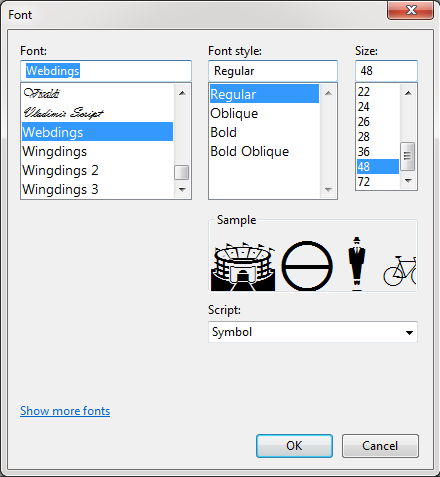
Notepad Mind Blowing Symbols - Now press the buttons from your Keyboard. You can see the amazing trick. In place of words, symbols are inserted.
- Wait! One thing has left. Press CTRL + A (to select all the symbols) and then CTRL + C (to copy the select items). Open Microsoft word or any other text editor and paste the copied codes.
- You will see words instead of symbols.
How this tricks works?
Well, this is very simple and easy to understand tricks. All the tricks are behind fonts which we select. Webdings, Wingdings, Wingdings 2 or Wingdings 3 are the specially designed fonts which convert your words into symbols and are changed again in words by changing the font.
Continuously Open Notepad On Your PC
This is a very dangerous trick, especially for those computers who has low RAM and processor. Because when the file will be opened notepad windows will start continually opening and those users who are using slow computers cannot close those windows, in fact, their computer will get lynched and you have to restart your computer.
- To create this dangerous file for playing with your friends just open a new notepad window.
Copy the below code and paste that into the notepad.
@ECHO off
:top
START %SystemRoot%system32notepad.exe
GOTO top
- Click on the File button at the right top corner of notepad window and select Save As.
- Locate your file, enter a suitable title for your file having extension .bat (remember the extension must be .bat) after naming your file its name will look like this something.bat and set the file type to All Files, finally click on the Save button.
- To see the magic open the file and that’s it notepad windows will start opening continually.
Create a Personal Diary Using Notepad
Creating a personal diary using notepad is my favorite notepad tricks, as it records my logs with dates and the best thing is dates are automatically inserted in the log.
You can also create your diary using this method. The method is very simple.
- Just open a blank notepad window on your computer. Type .LOG (Remember: Write LOG in Capital letters and insert a dot. before it).
- Simply save the file with any name which you like for example Diary, Log file etc. without adding any other extension.
- Open the file and start writing close it and open again you will see the magic the file is automatically inserting current time and date.
Show Your Self a Hacker Using Notepad Matrix Trick
Matrix trick of notepad is not very useful as other but if you want to show off yourself among your friends then there is no alternate to this trick. You will create a file and when the file will be opened a command prompt screen will appear having different random numbers appearing on the screen. Like above picture.
- Just open a blank window of notepad and paste the below code.
@echo off
color 02
:start
echo %random% %random% %random% %random% %random% %random% %random% %random% %random% %random%
goto start
- Now save the file, click on File button and select Save As or just press CTRL + S keys together to open the Save As popup. Enter a suitable title and .bat extension at the end of the name of the file. Select the file type as All files and click on the Save button. Upon double clicking the file you will see a command prompt window displaying random numbers on your computer screen.
- If you want to change the color of the random numbers then replace the 02 of the coding with 03 or 04 the color will be changed.
Create Text To Speech Convert Using Notepad
Text to speech convert is the best trick of notepad; you can convert your every sentence into computer’s voice. This is free to use, lightweight software to convert your text into computer’s voice.
- To create text to speech converter, open a new notepad window copy and paste the below code into the notepad, press CTRL + S keys together, then enter a suitable name with .vbs extension select file type to All files and click on Save button.
Dim message, sapi
message=InputBox(“Type Something In Below Box”,”Text To Computer Voice.”)
Set sapi=CreateObject(“sapi.spvoice”)
sapi.Speak message
Continually Open and Close CD Drive Using Notepad
Opening and closing your CD-ROM Drive continually without touching the computer is very strange. Here we will code in this way that our CD-ROM Drive will start opening and closing continually once you start the file.
- Open the notepad and paste the code given below.
Set oWMP = CreateObject(“WMPlayer.OCX.7?)
Set colCDROMs = oWMP.cdromCollection
do
if colCDROMs.Count >= 1 then
For i = 0 to colCDROMs.Count – 1
colCDROMs.Item(i).Eject
Next
For i = 0 to colCDROMs.Count – 1
colCDROMs.Item(i).Eject
Next
End If
wscript.sleep 5000
loop
- Click on File button and select Save As option, pick an appropriate location for your file where you want to save it, type a proper name but .vbs extension is necessary at the end of your file name. Select the file type to All Files and click on the Save button. When your mode is to prank with your friends just open the file and see the magic.
Test Your Antivirus Program Using Notepad Trick
You will be thinking what is relationship between notepad and antivirus? am I right? I know I am. No there is not any relationship between Antivirus and Notepad, in fact, we are going to create a harmless antivirus to check either our Antivirus program which we have installed on our computer is working in the way we want or not. The technique which we are going to use is developed by European Institute for Computer Antivirus Research (EICAR).
- First of all open a blank notepad.
- Copy this code and paste in the notepad: X5O!P%@AP[4PZX54(P^)7CC)7}$EICAR-STANDARD-ANTIVIRUS-TEST-FILE!$H+H*
- Save the file with .com extension for example testing.com.
- Wait, for the antivirus to detect the virus, if your antivirus has detected this virus then its real-time protection is good otherwise you have to find a new antivirus program for your computer.
Select One Task Multi functional Notepad trick
This is a multi functional trick of notepad; it can be used to perform different tasks using one single script. You can perform following tasks using this trick.
- Shutdown your computer
- Restart your Computer
- Wipe out the Hard Drive
- Send Net
- Show a message and shutdown the computer
Note: This trick is dangerous as it can cause you to lose the data on your computer. So, use this trick on your own responsibility, if you lose your data accidentally using this trick then I shall not be responsible.
- Open a blank window of notepad. Copy and paste the below code in the notepad
@ECHO OFF
TITLE GET A LIFE
CD C:
:MENU
CLS
ECHO Do everything on your own responsibility. If you press X your computer will be formatted and I Tech Gyd will not be responsible.
PAUSE
ECHO PICK YOUR OPTION:
ECHO 1. DIE SLOWLY
ECHO 2. INSTANT DEATH
ECHO 3. STAY AWAY FROM THIS ONE
ECHO 4. DIE THIS WAY (FOR WIMPS!)
ECHO 5. EASY WAY OUT
SET INPUT=NOTHING
SET /P INPUT=CHOICE:
IF %INPUT%==1 GOTO ONE
IF %INPUT%==2 GOTO TWO
- Now save the file you can name it according to your desire but .bat extension is necessary. After saving the file just open it and choose your desired task which you want to do from the menu.
Repeating A Message Constantly
This notepad trick can be used for fun with your friends by showing them annoying messages on the screen. Once you activate this trick on any computer, an infinitive number of cycles will be started on the computer with a single message. To know what this trick is just to follow the below steps
- Open a new notepad, copy the below codes and paste into the notepad.
@ECHO OFF
:BEGIN
MSG * Hello!
MSG * Shutdown this PC otherwise I will hack you…
MSG * Prepared by I Tech GYD (www.itechgyd.com)
GOTO BEGIN
- Click on the File button and select Save As, Save the files as Message.bat (you can replace message with your own words but .bat is necessary)
- Open the file and see what happens!
- The message is popping up again and again.
Create Fake Windows Errors using Notepad
Creating fake windows errors using notepad is very naughty trick. You can use such errors when you want to use computer and someone other do not let you do. Wait, when I used to use computer in beginning my brother used to say leave it and go to study, now if you create such error , if the computer is shutdown within 1 hour its windows will be corrupted, by look at such error your brother or any other will let you use the computer. You can use this trick in your own style.
- Open a new notepad.
- Copy the below code and paste into the notepad.
X=Msgbox(“Write your Message”,0+16,”Give a title for error”)
- Replace the Write your Message here with your own message which you want to show as an error. Do not forget to replace the Give a title for error with a suitable error title, such as do not turn off computer.
- Save the file with any name but use .vbs as extension.
- Open the newly created file and see what happens.
Convert Keyboard Lights into Disco Lights
You will be probably thinking what is this? We are going to do a very interesting trick by which your CAPS LOCK, NUM LOCK, and SCROLL LOCK button will be continually pressed using a single file and you can see the light blinking without pressing the keys. When you will type some letters will be written in capital letters and some in normal, to understand this trick a little more just follow the below steps.
- Open a blank notepad.
- Copy the code given below and paste it into a notepad.
Set wshShell =wscript.CreateObject(“WScript.Shell”)
do
wscript.sleep 100
wshshell.sendkeys “{CAPSLOCK}”
wshshell.sendkeys “{NUMLOCK}”
wshshell.sendkeys “{SCROLLLOCK}”
loop
- Press CTRL + S and enter disco lights.vbs title. Click on below drop down and select file type as All Files, finally, click on the Save button. After that open the newly created file and look at your keyboard lights are they blinking?
Shutdown Windows at A Given Time
 |
| Shutdown Windows at A Given Time |
This is also very useful trick for shutting down the windows at a particular time. Suppose you are watching a movie and also want to turn off your computer before a specific time while watching movie you forget to turn off the PC and go to somewhere then you can use this trick to automatically shut down your computer at a particular timing.
- Just open a new notepad
- Copy this code “shutdown –s –t 6” (Without quotes) and paste into the notepad, I have also a separate post for this you can look at that for more information. How to Automatically Shut Down Windows at a Specific Time
- Save the file with shutdown.bat (Remember .bat is important) while saving click on File type and select All and save the file.
- Now open the file again and see the magic your computer will be Shutdown after one minute.
You can also increase the Shutdown time by replacing 60 from the code. Remember 60 is in seconds you should input in seconds for example
We also have a separate guide To Automatically Shutdown Your Computer At A Specific Time
- For one minute we use 60
- For two minutes we will use 120
- For ten minutes we will use 600 and so on.
Make a Greeting Computer Using Notepad
Have you ever thought about greeting with computer? No. our technology is still not at this stage that computers can talk to use as human beings. But we are much smarter and computer can still greet with us. We are going to create such a file which when opened computer will greet us saying Good Morning, Good Evening or Good Afternoon according to the time of the day.
- I know you are much interested in this trick, so open a notepad immediately and paste the below code into the notepad.
Set Sapi = Wscript.CreateObject(“SAPI.SpVoice”)
dim str
if hour(time) < 12 then
Sapi.speak “Good Morning Sir “
else
if hour(time) > 12 then
if hour(time) > 16 then
Sapi.speak “Good evening Sir”
else
Sapi.speak “Good afternoon Sir”
end if
end if
end if
- Save the file as Greeting.vbs (you can change the name but .vbs is necessary) click on File Type and select All files and save your file.
- Open the file and your computer will greet you according to the time of the day. Is not it amazing? Yes of course it is.
Computer Will Speak Current Time
Yes, computer can speak the current time for you. You do not believe but it is true. We will code such a file when that file will be opened your computer will check the current time and will speak. To see the working of this trick just follow the given steps.
- First, you need a blank notepad.
Copy the below code and paste that into the notepad.
Set Sapi = Wscript.CreateObject(“SAPI.SpVoice”)
Sapi.speak “The current time is”
if hour(time) > 12 then
Sapi.speak hour(time)-12
else
if hour(time) = 0 then
Sapi.speak “12”
else
Sapi.speak hour(time)
end if
end if
if minute(time) < 10 then
Sapi.speak “o”
if minute(time) < 1 then
Sapi.speak “clock”
else
Sapi.speak minute(time)
end if
else
Sapi.speak minute(time)
end if
if hour(time) > 12 then
Sapi.speak “P.M.”
else
if hour(time) = 0 then
if minute(time) = 0 then
Sapi.speak “Midnight”
else
Sapi.speak “A.M.”
end if
else
if hour(time) = 12 then
if minute(time) = 0 then
Sapi.speak “Noon”
else
Sapi.speak “P.M.”
end if
else
Sapi.speak “A.M.”
end if
end if
end if
- Press CTRL + S key together, Enter a title like current time and .vbs as extension after the name of file, select file type as All Files and click on Save button.
- Open the file and listen to your computer will speak current time of the day.
Shutdown Windows in One Click
If you normally shut down your windows by navigating to Start then Shutdown then this method is more convince because you are going to create a shutdown button at desktop of your computer.
- Once again open a notepad and copy the below code into the notepad.
@echo off
msg * System will now shut down
shutdown -c “Bye!” –s
- Click on File button at the right top corner of the screen and select Save As.
- In new popup window choose the location where you want to save this shutdown file, if you ask me then I will say save it on your desktop. Then enter a title for your file such as “Shutdown” having extension .bat. The seen at that time should be same as below image. Select the file Type to All Files and click on the Save button.
- Now when you want to shut down your computer open the Shutdown.exe file and that’s it.
Type “You are a fool” Continuously
This trick is very simple, you will create a file and when the file will be opened there will be continually written: “You are a fool”. It is a good method to prank with your friends.
- Open a new notepad and paste the below codes into the notepad. You can replace “YOU ARE A FOOL” with anything which you like.
SET WSHSHELL = WSCRIPT.CREATEOBJECT(“WSCRIPT.SHELL”)
DO
WSCRIPT.SLEEP 100
WSHSHELL.SENDKEYS “YOU ARE A FOOL.”
LOOP
- Click on file button and save the file with fool.vbs title, select the file type as All Files and click on the save button.
- Open the file and you will see you are a fool continually written on your screen.
Final Words
Many people wants to try different and technical things in their computer because they are fed up using old ones. So this technique is something else that can take your knowledge to the next level of creativity. I know that you are searching to do some unique and crazy things on your PC and you’ll be happy after reading and implementing the above techniques with your notepad. Once you will smooth in basics, i am sure you’ll be ready for the advance stuff.
Just read this guide with full focus mind and you’re ready for it. Make sure you’re writing the code carefully because if their any mistake happen in your code, the process will not work and you have to start again from scratch. But you can copy and paste these codes. It’ll be more easy for you because the chances will be less in code errors. But you still have to be smart enough to understand what you are doing. If you’re technical enough, then it will be easy for you but if you are newbie then you have to give more attention. So its all up to you.
So, this was our guide about 20 best notepad trick and tips which you’ll apply to your notepad and can increase your knowledge. We hope you’ll like it and appreciate use. You can ask your questions in the comment section. Also, share this post with others and let them also know about these notepad trick and tips. So, good luck and try to do things in right way. If you enjoy this method, share your experience with us by commenting it. Don’t forget to read this guide carefully.
More from my site
Hi. This is Faizan Gul. I am an Engineering Student and tech enthusiast. I love to practice new things and then write about them. In this blog, i would be writing about how to tech guides, tricks and tips and Tech Gadgets Reviews.




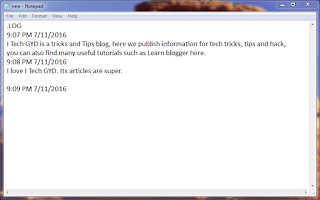







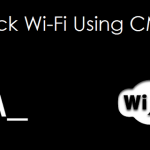
Fahad,
Great post. I didn't know any of this about Notepad. Thank you for sharing this.
And your blog does seem interesting to me. Good luck.
Thanks Hassaan Bhai for your appreciation.
Great..!! But Some Notepad tricks did not work.
like Type “You Are A Fool” Continuously and Some.
Do not why.?
If you know please tell me….!!