How To Set A Different Volume Level For Each App On Android
Set A Unique Volume Level For All App On Android
We are going to do this task using a free app available on the Play Store For free. That is App Volume Control this app has an incredible power to increase or decrease the volume of each app.
Some major features of App Volume Control
- It is entirely free.
- Easy to use and to adjust the volumes of different apps.
- Can be used to change the default volume levels to new.
- Easy to set the old default levels.
To set different volume levels just follow me, and you will will hear various levels of volumes of various apps:-
Best Apps to recover deleted messages from Android
- Download and install the “App Volume Control” in your smartphone from the Google Play Store.
- When you have completely installed the app just launch it there will be a button and something like this “CLICK HERE TO GO TO THE SERVICE CONFIGURATION SCREEN” will be written on that. Just tap there.
- After that, your device will bring you to the Android settings there you have to enable the “App Volume Control” app.
- Open the app again and there you can see all the installed apps on your smartphone.
- Choose your desired app or apps whose volume you want to edit.
- Then turn ON the app volume for each app separately, and set the starting app size and the closing app volume.
- At last save your settings and you are done. Now close this app and open any other app which you have set for the different volume. You can see that the every app which you have set is making a different volume level.
Final Words:
So, it was all about How to Set a Different Volume Level for Each App on Android. By this method, you can set different sizes for different apps it is amazing. You can configure the Alarm volume higher other than that of calling size or to the media volume. It is easy and does not require any particular timing to set it up, once you have done you do not need to change it again and again.
More from my site
Hi. This is Faizan Gul. I am an Engineering Student and tech enthusiast. I love to practice new things and then write about them. In this blog, i would be writing about how to tech guides, tricks and tips and Tech Gadgets Reviews.


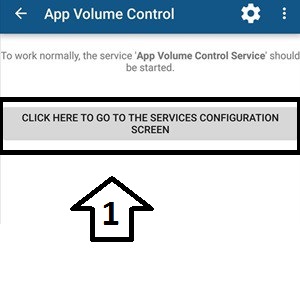
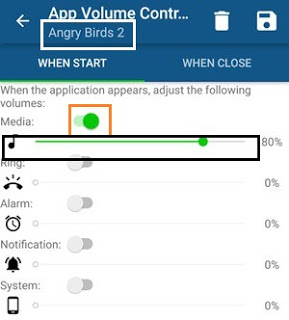




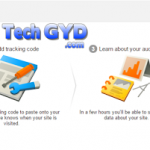


Leave a Reply
Want to join the discussion?Feel free to contribute!