How To Buy A Domain From GoDaddy And Set On Your Blogger Blog
 |
| How To Buy A Domain From GoDaddy And Set On Your Blogger Blog |
How To Buy A Domain From GoDaddy And Set On Your Blogger Blog
In our previous topics, we have covered what is Blogger why we are going to use Blogger and how to create a blog on Blogger.
Here in this article, we will learn how to buy a Domain name from GoDaddy and how to set that Domain name with our Blogger blog.
What is Domain Name?
According To Wikipedia (https://en.wikipedia.org): A domain name is an identification string that defines a realm of administrative autonomy, authority or control within theInternet. Domain names are formed by the rules and procedures of the Domain Name System (DNS). Any name registered in the DNS is a domain name.
Why Are We Buying Our Domain From GoDaddy?
GoDaddy is the best and the most popular site all over the world for selling Domain Names, Providing the web hosting, providing the professional emails and many other services are provided by the GoDaddy.com. Since January 2016, GoDaddy has been the top company for managing the Domain Names all over the world and had more than 61 billion Domain names under management.
Features of GoDaddy
- GoDaddy is much secured and provides the 24 hours live support if you have any technical problems with the services which you bought it.
- Easy to customizable DNS Settings for changing and adding different records.
- Simple & Attractive interface.
- Best services and the lowest rates (Prices) all over the world. And many more features.
Interesting Questions About GoDaddy
Question) When Was GoDaddy Founded?
Answer) GoDaddy was founded in 1997
Answer) GoDaddy has 3 Head Quarters they are situated in Scottsdale, Arizona and in the United States.
Answer) Bob Parsons had founded the GoDaddy
Answer) Blake Irving is the CEO of GoDaddyBlogger is very attractive and powerful platform for creating blog especially for newbies and also for the professionals. But there is a problem with Blogger that when we create a blog we do not get the correct URL which we wish to own i.e. if you create a blog using itechgyd.com then you will not get this one, in fact, Blogger will add BlogSpot in your blog’s URL like this itechgyd.blogspot.com.
This problem can be fixed very easily by using a custom Domain name for your blog. Yes, you can use a custom Domain name for your blog and can remove BlogSpot from your blog’s URL. For doing this you definitely need the help of someone, one who know how to do this and can also help you in the time of need. Do not worry about guidance or support I will guide you and also support you whenever you have any problem. Below are some requirements which are the must for buying a domain name from GoDaddy and setting that with your Blogger blog.
Requirements For Buying Domain From GoDaddy & Setting Up With Blogger
- A Credit Card/Debit Card: – You need to have about 1300 Rupees or $13 dollars on your card.
- A Fresh Mind: – For understanding the procedure you need a fresh mind.
- About 25 Minutes: – If you are smarter then you just need about 25 minutes or less time to follow all the steps.
Steps To Buy A Domain Name From GoDaddy
Buying a Domain Name from GoDaddy is very easy process it is just like to buy a T-Shirt from any online store. The steps which I am going to describe are very easy to follow and will take just 10 minutes for all the process. So just follow the following steps to proceed;
Step 1: – Searching For Your Domain Name From GoDaddy
Here in this step, we will find our Domain Name which we want to buy and also select the time period for the Domain name. Remove any other services from our Domain name to reduce the final payment.
 |
| Searching For Your Domain Name From GoDaddy |
 |
| Searching For Your Domain Name From GoDaddy |
Step 2: – Creating Account & Buying Domain Name From GoDaddy
Here in this step, we will create an account on GoDaddy.com if you have already an account on GoDaddy.com then you can buy your account directly without creating any further accounts but if you do not have then you have to create one for completing your order.
Now a new page will open. This page will have two parts one is about your Domain Name’s age I mean for how many years you want to buy this Domain, either you want to turn ON the privacy or not etc. Just turn the Privacy setting OFF as I have and reduce the TERM to 1 for one year if you want it for more years. Then you can also do this but its charges will be increased in the same way. The second part will show you the subtotal, estimated taxes and fees etc. Now if you are using GoDaddy for the first time then you have to Register an account but if you have already account on GoDaddy.com then you just need to Login and buy your Domain. I think you are totally new so click on the Register button.
 |
| Creating Account & Buying Domain Name From GoDaddy |
 |
| Creating Account & Buying Domain Name From GoDaddy |
Enter your card details such as card number, billing address and buy your first domain name from the GoDaddy
 |
| Creating Account & Buying Domain Name From GoDaddy |
Step 3: – Setting Your GoDaddy Domain Name With Your Blogger Blog
This is the most important step as we have pay money and follow the above steps just for removing blogspot from our Blog’s URL. So just follow the given steps to complete this step and find your blog’s URL without BlogSpot.
When you have successfully bought your Domain Name you just need to login to your both Blogger account and on GoDaddy.com in two different tabs.
In the Blogger’s Dashboard click on the drop down arrow button and select the settings to option from there. Remember if you have more than one blog on the same account then choose the correct blog.
 |
| Setting Your GoDaddy Domain Name With Your Blogger Blog |
 |
| Setting Your GoDaddy Domain Name With Your Blogger Blog |
 |
| Setting Your GoDaddy Domain Name With Your Blogger Blog |
When you will click on the save button Blogger will show you an error saying that “We have not been able to verify your authority to this Domain name. Error 12.” To fix this error and verify your ownership of the Domain name which you have entered you have to add the CNAMES which Blogger has provided you. I have drawn a rectangular around them.
 |
| Setting Your GoDaddy Domain Name With Your Blogger Blog |
 |
| Setting Your GoDaddy Domain Name With Your Blogger Blog |
 |
| Setting Your GoDaddy Domain Name With Your Blogger Blog |
 |
| Setting Your GoDaddy Domain Name With Your Blogger Blog |
 |
| Setting Your GoDaddy Domain Name With Your Blogger Blog |
 |
| Setting Your GoDaddy Domain Name With Your Blogger Blog |
Once again go to the Publishing tab of your Blogger blog under the Basic Settings option. In the error page click on the View Settings Instructions.
 |
| Setting Your GoDaddy Domain Name With Your Blogger Blog |
A new tab will open and will ask you Next, set up your Domain with your blog there select “On a top level Domain (www.example.com). The page will be expanded.
Scroll down and find some IP Addresses and copy all of them in a notepad. Like below.
 |
| Setting Your GoDaddy Domain Name With Your Blogger Blog |
 |
| Setting Your GoDaddy Domain Name With Your Blogger Blog |
Now go to your blog’s URL enter it with www or without www you will see your blog’s homepage as normal. The error has been fixed.
That’s it you have successfully register and set your Domain name for your blogger blog.
For applying the AdSense without a custom Domain Name you have to wait for at least 6 months with a Custom Domain Name you can apply at any time. Not only this custom Domain Name also increased the Alexa rank of your Blogs. There are many more benefits of buying a custom Domain Name.
Final Words
Some newbies face problems in buying domain from Godaddy because its a technical process a little bit. So applying above process, it is easy for everyone to register a domain name from this registrar. Always use coupon code before you’re registering your first domain. You can buy any domain name in 99 cents. So, if you are newbie and if you got your 1st domain in just 99 cents, then i think it’ll not a huge investment to do in start. Basically, from registering from new card which is not connected to the site before, coupon code always works for you. So keep this thing in mind. So, this is the easiest process of getting domain from godaddy. Many people have issues and some people become feared from security issues.
Feel relax from buying domain because godaddy provides you huge privacy of your data. They won’t leak their users data therefore it is become one of the largest registrar in online market. We covered each and everything and you’ll be glad to know that this method is also according to website ranking algorithm. Yes, that’s true. Many people are not aware from it therefore you hardly find such method on any site. We tested a lot of domains and make a conclusion that this is how it is done. I suggest you to read this whole process carefully because this method will always help you in the future.
So, this was our guide about how you can buy domain from Godaddy registrar easily. We hope you’ll definitely like this to the point and accurate method. Feel free to ask questions if you are facing any problem. We’ll always here to help you out. Also, share this post with your friends and let them know that how to register domain that is SEO friendly. So, good luck and keep implementing this process in your every domain name. This will definitely boost your ranking in Google and other search engines as well.
More from my site
Hi. This is Faizan Gul. I am an Engineering Student and tech enthusiast. I love to practice new things and then write about them. In this blog, i would be writing about how to tech guides, tricks and tips and Tech Gadgets Reviews.

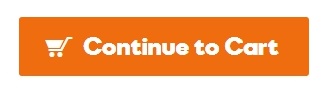



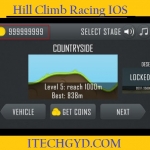
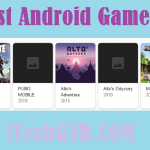

Leave a Reply
Want to join the discussion?Feel free to contribute!