How To Add A Favicon To Blogger Blog
How To Add A Favicon To Blogger Blog
 |
| How To Add A Favicon To Blogger Blog |
In this topic we will learn about the importance of Favicon for any blog, adding Favicon to Blogger blogs etc.
What is Favicon?
The word Favicon is the short form of “favorites icon.” A Favicon is a small image. Its size is normally 16 by 16. It is displayed on top of the Address bar of the site. For example, on I tech GYD we have set up our favicon like a “T”. Setting a favicon for a site is very easy.
Where is Favicon displayed?
Favicon is displayed on some parts of a web browser some of them are described below.
- On left side of the browser’s address bar
- When we load the history of our search all the websites which we open are listed with their favicon
- On the list of Bookmarks
- Some search engines also show a favicon with the links to the site
- On the drop-down lists of many predicted URLs.
Importance of Favicon
Adding a favicon to your Blogger blog is not compulsory but there are many benefits of adding a Favicon to your blog some of them are described below.
- Makes your blog distinct from other blogs
- Helpful for the users especially for those who bookmark your blog.
How To Add A Favicon To Blogger Blog?
If you want to add a favicon to your blogger blog then just follow the following steps.
First, prepare an image of 16 by 16 as a favicon. If you do not have any image of 16 by 16 then you can use Paint to make it 16 by 16 or use any Favicon generator like Favicon & App Icon Generator
When you have a favicon for you blog just log in to your Gmail account and go to the blogger.com
Select the blog where you want to add a favicon.
Now click on the Edit button under the Favicon option (It is at the left corner).
| How To Add A Favicon To Blogger Blog? |
In the new popup click on the “Choose File” button and select the image which you had created using Favicon & App Icon Generator.
| How To Add A Favicon To Blogger Blog? |
When you have successfully uploaded the image just click on the Save button and that’s it you have done it.
Now click on the View Blog button and you will see a Favicon icon instead of the default Blogger icon for your blog.
| How To Add A Favicon To Blogger Blog? |
Now you have successfully added a Favicon on your Blogger blog.
Final Words
Favicon is important for any site or blog because it represents your site as a brand to people and attracts people to it. It is also good for marketing and advertising your online business. You have seen many major sites also have amazing favicons in their site and i am sure they also attracts you many times. So, if you want to start a serious business, you’ll have to include a smart and attractive favicon in your site and then you can realize its worth.
Basically, if we give a good presentation to people, they will definitely give you positive feedback which Google also love. In this guide, we have seen how to add a favicon in blogger. Many newbies want to add logo in their blog but they can’t find a way how to do it. So, if you are one of them, i am sure you’ll learn about adding a favicon now and you can now do it your self easily. I suggest you to always do your best and do what users love. I am sure people love a good presentations, so these little things like favicon and site logo are the best things to represents your site.
Just follow the above steps and your favicon will be done easily. I am sure that next time you don’t need to have a look about this favicon guide. But this is only possible if you try with your full attention 1st time. Only then you’ll realize this job and can do it easily without anyone’s help. I hope you’ll love it and will appreciate us for such struggles. You can also share this post with others and let them also help of blog or site representations. If you have any questions left, you can ask from us. We’ll try to answer as soon as possible.
More from my site
Hi. This is Faizan Gul. I am an Engineering Student and tech enthusiast. I love to practice new things and then write about them. In this blog, i would be writing about how to tech guides, tricks and tips and Tech Gadgets Reviews.





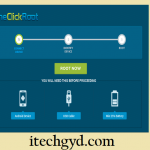

Leave a Reply
Want to join the discussion?Feel free to contribute!