How To Access Computer (PC) Hard Drive From Android
How To Access Computer (PC) Hard Drive From Android
 |
| How To Access Computer (PC) Hard Drive From Android |
Have you every thought that you can access your computer hard drive from your Android phone? The answer for some people is yes but the most of the people even do not know is this possible or not, because hard disk is packed in our computer while Android is totally free then how is this possible. This is possible and everybody can do this, by knowing one thing that is your computer and Android phone must be on same Wi-Fi network.
Once you got connected with your computer using your Android phone you can completely access your all files from your Android, even if you want to edit some files for example there is a log file on your computer’s hard disk and you want to change the logs then you can also do so if your Android phone have editing apps installed on it. Moreover regular functions such as Deleting or opening can be performed easily. Do you know what is amazing thing? The best and amazing thing is you can also stream video from your Android phone which are physically stored on your Computer’s Hard Disk.
How To Access Computer (PC) Hard Drive From Android
This method will work if your android and windows PC are on the same Wi-Fi network. By this method, you can transfer files and media between your computer and smartphone wirelessly at a high transfer rate and can also open and use the media files present on your computer. To do this just follows the following steps:-
Click on the network icon on the lower right corner of the screen and click on Open Network and Sharing center option. If this shortcut is not available on your computer for any reason then open Control panel > Network and Internet > Network and Sharing Center.
On the left menu panel click on Change advance sharing settings option.
In the Advance Sharing Setting window turn on all the public sharing options like below picture. After enabling the sharing options click on Save Changes button.
Open your My Computer, right click on the drive which you want to share with your smartphone and then select Properties from the menu. Under the Sharing tab click on the Advance Settings button.
In the Advance Sharing menu, tick the Share this folder option after that click the Apply and then OK button. Now your drive is ready to share with another device on your local Wi-Fi network.
Now head toward your Android device and install the ES File Explorer app on it. After installing launch the app. In the top left corner of the ES File Explorer click on the main menu (3 bars). The scroll that down and find the LAN option and scan for your computer. You will find your computer there.
After you have found your computer in the above step, select your computer and tap on it. ES File Explore will ask for the Password and Username. There enter the name of your PC in the Username field and the password which you use your PC in the Password field.
When you have successfully entered the username and the password, you will see all your drives there. You have the full access to all of your files and folders you can transfer the files between your smartphone and computer easily at a relatively high speed.
This all was about, How To Access Computer (PC) Hard Drive From Android. By this method you can easily access all kind of files from your Android and can transfer the files between the smartphone and PC easily, moreover you can also stream you media files from your computer on your Android without any kind of buffering. I hope that you have enjoyed the article and can transfer and access files between your PC and Android.
Final Words
Sometimes we are hurry and want to easily access our important data or we don’t want to show our data to others. We know that computer LCD contains a big screen and anyone can see it easily. In this situation, we can use our data from our mobile. In this way, we can hide our data easily and secure it from others. This method is very useful because you have seen its results. You have to do above steps for the 1st time, after that these settings will be saved by PC and later you just need to enter your user id and password to login. So, this is how it is done.
Many people are using this method and securing their data from others. You can also do that easily. We all know sometimes, we need to see important and confidential files which we don’t want to show others. It was hard job in old era, but now with the help of android, we can do it. So, share this post with others and let them also help securing their data. We hope, you’ll definitely like this method and appreciate us. So, good luck and access your personal data easily. If you have any questions left in your mind, you can ask from us, we’ll clear it to you as soon as possible. Don’t forget to share your experience.
More from my site
Hi. This is Faizan Gul. I am an Engineering Student and tech enthusiast. I love to practice new things and then write about them. In this blog, i would be writing about how to tech guides, tricks and tips and Tech Gadgets Reviews.



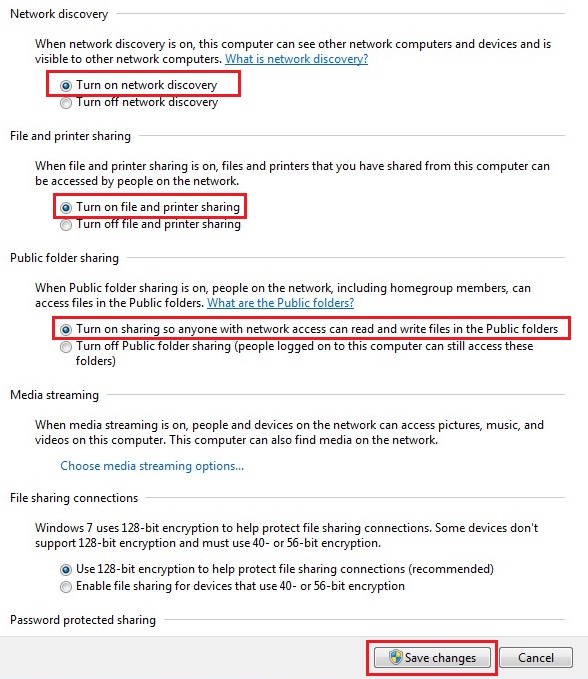
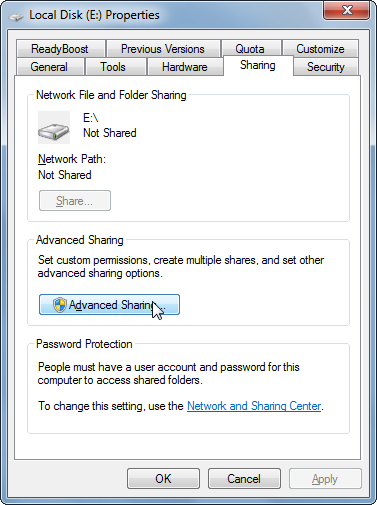



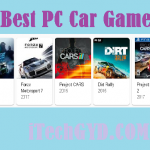


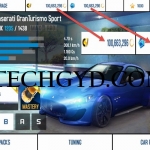


Leave a Reply
Want to join the discussion?Feel free to contribute!