How To Create A Popup Email Subscription Form For Blogger 2019
How To Create A Popup Email Subscription Form For Blogger
Here is this guide we will show you show to create a popup email subscription form for your Blogger and WordPress blogs easily without any Jquery, CSS, HTML or coding for free.
Email subscription forms are very useful for getting newsletter subscribers; these forms also play a vital role in the traffic of any blog. Adding a simple newsletter subscription form in the sidebar or at the footer of your pages does not make your visitors to subscribe to your blog and to receive daily updates through email. You have to force your visitors to become a regular reader of your blog, the newsletter is the best way to force your visitors to become a regular reader of your blog, at this point a question arises in mind of everyone how to force visitors to subscribe to our email subscription form and get them subscribed too. The simple and easy method to do this is to notify them that you also send email newsletters when you publish a new article. Most of the readers are not aware that you have added a subscribe to this blog widget on your blog as the area, size, design, and layout of this widget is different on every site, so the best way is to display a popup email subscription form.
Displaying a popup email subscription form is very useful and working method to get thousands of email subscribers to subscribe to your blog and get daily updates. Even many popular bloggers like Darren Rowse at Pro Blogger, Harsh Agrawal at Shout ME Loud also uses popup subscription form many times.
If you are on Blogger then it is very hard for you to add a pop up email subscription form because there is no any direct way either by Blogger or by any other script by which you can start displaying subscription form, in fact, you have added some Jquery, CSS and another coding to your blog’s template if you are interested in displaying popup subscription forms, but don’t worry, fortunately some sites have started providing such facilities by which you can install popup email subscription form by just adding one code in your blog’s template and I am also going to describe about one which is very popular and the best.
Create a Popup Email Subscription Form using Get Site Control
Get Site Control is a very popular site for installing features like Popup subscription form, chat box at the right bottom corner and much more features like this. Here our topic is pop up email subscription form so we will discuss just this.
Step 1:- Signing Up For Getting Site Control
- Click here to go to the Get Site Control’s sign up page. Click on the signup button at the top right corner of the page.
- A signup form will popup enter your name, email, password and website’s URL where you want to create popup email subscription form and click on Sign up for free button.
- Now login to your email account which you had provided while sign up. There will a new mail from Get Site Control just open it.
- In the email get site control has sent you a code which you have to implement on your site’s HTML, don’t worry it is very easy to implement the code.
Step 2:- Implementing the Code
- Login to your Blogger account and select the blog where you want to create a popup email subscription form (Choose the same blog whose URL you had entered while signup).
- Click on template tab at the left side menu to open the template page.
- When template page is opened click on edit HTML to open the template editor of blogger.
- Now press CTRL + F to open the find dialog box and type </body> in the dialog box which you had opened.
- Paste the code which you had copied from the email sent via Get Site Control just above the </body> (closing body tag) and save the template. That’s it you have successfully signed up and verified your email and site in Get Site Control.
Step 3:- Creating Popup email subscription form
- Now come back to get site control’s website and log in to your account.
- In the dashboard, you will see paste the script on your website you have already do this so click on done button.
- On the left side click on create widget button and select Subscriber option from the drop down menu.
- A new page will load with many options here you have to decide which kind of subscribe you want for example a pop-up, sidebar, footer and many other etc. So in position field select the first one like below image. You can also select colors of different parts such as background color, text color, and button color or can apply the custom themes.
- There are also many fonts and animation available which you can choose according to your desire.
- When you have designed your popup form just click on the content tab and edit the text of your popup subscription from. In content tab, you can edit the title, description, input fields, note and button text etc.
- That’s it you have successfully designed your subscription form so click on OK button and your form has been created.
- It’s time to activate the widget, click on the dot at the left upper corner of the widget you’re created now and select activate the widget.
- Go to your website and you will see the popup email subscription form there.
Oh Yeah! You have successfully created and published a popup email subscription form on your website site (Blog).
This was a simple and easy guide for bloggers to add a popup subscription form on their blogs, if you like it then rate it on Google plus by clicking on G +1 button below.
Don’t forget to share it with your friends, for any assistance just drop comments.
Video Guide:
Final Words
Email is must for every blogger because this tells Google that the blog owner is serious in his business. So, this can be reason of your blog ranking. Besides this, email marketing is necessary for SEO point of view. This is also helpful for the users who read your blog posts daily. By subscribing into your blog, they can easily receive notifications of your new posts. In this way they can read it easily. There are many topics which people want to be aware from and in such situation, email marketing helps you and your blog reader a lot. Email setup is technical a little bit especially when you are working on a blog.
Following the above steps, you can easily set up your email. After setting up, you can easily send notifications to your readers. But you have to do this in right way and posts only such topics, that can attract your readers to open your blog. Only then it’ll be beneficial for you. In this way, you can send direct visitors to your blog. Google will analyse it and definitely rank your blog in its search engine. After setting up twice the above method, you’ll easily setup your email without anyone’s help.
So, this was our guide about email setup for blogger. We hope you all will definitely like it and will appreciate us. Share your reviews in the comment section or if you have any questions in your mind, you can ask from us. We’ll try to answer you as soon as possible. You can also share this post with your friends and let them also know about this method. So, good luck and try to attract your users by email. This is only possible when you post attractive blog post. If you have any confusion left, let us know in the comment section.
More from my site
Hi. This is Faizan Gul. I am an Engineering Student and tech enthusiast. I love to practice new things and then write about them. In this blog, i would be writing about how to tech guides, tricks and tips and Tech Gadgets Reviews.

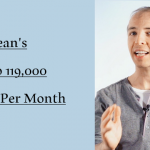

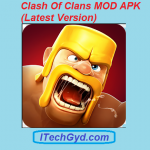



Leave a Reply
Want to join the discussion?Feel free to contribute!