How To Repair Your Corrupted SD Card, USB OR Hard Disk 2019
Here you will learn to repair your corrupted sd card/USB or repair your corrupted hard disk. You can learn this simple method by following aur step by step guide with screenshots below.
In Tech : We are going to follow a very easy and 100% working method of 2019 to make our storage devices work as new and remove all kind of errors from it.Data storage devices are critical for the present time. Everyone needs a storage device either on his mobile in the form of an SD Card, on a computer using Hard Disk or as a USB. These storage devices are as important for networks as water for organisms. But there are many problems with the data storage devices, one of the primary and most modern issues of Data Storage Devices in that sometimes they are corrupted due to our carelessness, we use our storage devices especially USBs without any care, we plug them in and out carelessly. The result is that our devices get some errors, and we cannot transfer data between our computer and USB, only carelessness is not the reason for errors in our devices, but some viruses can also damage our devices, reasons may be different, but here the problem is same that our methods are not working in the way we want, or they have errors in them. When we have such mistakes in the devices, then the question raises that;
How Can We Remove The Errors From Our USBs, SD Cards and Hard Disks?
Errors from our USBs, SD Card and Hard Disks, can be eliminated by completely formatting the devices. But it is not as easy as to format a simple SD Card, I mean just plug in and select the format from the menu, the method of formatting such devices is somehow different but can be very useful to set our devices as they are new. If you are also having some problems in your devices then do not worry, I am going to tell you an excellent method to recovery your storage devices easily without using any software. This process is very easy and will be completed using a command prompt (CMD). To learn how to do this just follow the following steps:-
Step 1. First of all plug in your USB, SD Card or Hard Disk (Can be connected using cables attached to the motherboard).
Step 2. If you have some important data and can be removed then first try to take its backup.
Step 3. Now note down the letter assigned to your device.
 |
| How To Repair Your Corrupted SD Card 2019 |
Step 4. Now go to the start button, In the search bar type “CMD” and hit enter. CMD window will open.
 |
| How To Repair Your Corrupted USB 2019 |
Step 5. Now you have to give the “DISKPART” command to the CMD.(It will ask for the permission if it ask then click on “Yes” button). By this DISKPART Window will get opened.
 |
| How To Repair Your Corrupted Hard Disk 2019 |
Step 6. Now give the command as “List Disk” all the drives of your device will be shown before you.
 |
| Repair Your Corrupted SD Card OR Hard Disk 2019 |
Step 7. In the list of the Drives just select the disk which you want to format I mean recover. To choose the Disk Type “Select Disk (Disk Number)”. And hit the enter key. When you have successfully selected your drive it will show you the message like this “Disk 1 is now selected disk”. (For Example, I am going to choose the drive No. 1, So I will type “Select Disk 1“)
 |
| How To Repair Your Corrupted USB OR Hard Disk 2019 |
Step 9. Type “Clean” and hit enter, then type “Create Partition Primary” and hit enter, type “Active” and hit enter.
Step 10. Now you have to select your partition once again so just command as “Select Partition 1.”
Step 12. That’s it; DISKPART will take some time to format your drive, and your drive will be completely formatted.
So, this was all about how to format your corrupted Hard Disk, USBs, and SD Card quickly using the DISKPART. By following the above method, your storage device will work correctly, and you will not have any need to buy any new storage device. If you have questions, then drop comments and also give us your feedback.
More from my site
Hi. This is Faizan Gul. I am an Engineering Student and tech enthusiast. I love to practice new things and then write about them. In this blog, i would be writing about how to tech guides, tricks and tips and Tech Gadgets Reviews.




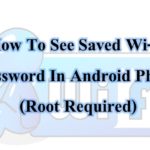

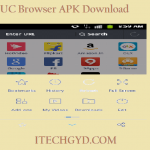



Leave a Reply
Want to join the discussion?Feel free to contribute!