How to Incredibly Reduce Data Usage On Android Devices 2019
How to Incredibly Reduce Data Usage on Android Devices 2019
 |
| How to Incredibly Reduce Data Usage on Android Devices 2016 |
Data usage is the biggest problem for Android users. There are many factors which cause the high data usage on Android devices. Updating of installed apps, using social sites, streaming online videos, downloading heavy files, background apps, Ads in apps, loading of heavy sites without compression etc. are some common reasons of the huge data usage.
The only solution to the data usage is a Wi-Fi network or an unlimited package. But we cannot always connect to a Wi-Fi network as we need a password to connect to the networks, while the other solution is an unlimited package; unlimited packages are so expensive that most of us cannot afford them.
If you watch a clip of 20 minutes on your phone daily then it can cause about 1GB of monthly data usage. Listing some online music for 20 minutes while at work can cause up to 600 MBs of data usage while loading some heavy sites daily can cause about 250 MBs of data usage on your packages and installing a simple app from play store twice a week can use about 500 MBs of data usage and if we count all of them without including the data usage of social sites it causes about 2.5 GBs of data usage bills which are unaffordable.
Now come back in 2010, if you ask someone how much data his phone consumes a month that will not be more than 200 MBs because there were nothing for Androids or smartphones to do with the internet but with the development of mobile devices especially the launching of Android has made the people stick to their smartphones, instead, of computers. Look what you cannot do on your smartphones every simple tap uses the data usage either you want to use an app or send a message via WhatsApp.
Then what can we do? The final solution is to stop the services or apps which caused the high data usage on our Android phones, as I have described some factors in above paragraph which caused high data usages so below I will also describe the best solutions to stop our Android devices from using too much data usage.
Social Sites
 |
| Social Sites |
Social sites are the top consumers of the internet. Nowadays peoples are too much addict of social sites that they want to use them all the day and night without thinking about the data usage which causes a huge consumption of internet data.
Facebook: About everybody uses Facebook, Facebook is a free and best (May is not for some people’s) source to connect with the friends, relatives, team members or the world, but unfortunately Facebook is the biggest data user of all those devices which uses Facebook on them. If you just use Facebook for 30 minutes a day then it can cause up 1 GB of data usage.
Solution for reducing the data Usage of Facebook: Well, Facebook itself knows that it uses the too much data of any smartphone that’s why its developers have coded one more app that is Facebook Lite which can reduce the data usage up to 50 percent (According to the developers) but I don’t believe on this. The best solution is to not use the Facebook app on your smartphone just use your Chrome browser of your smartphone to use the Facebook.
WhatsApp: WhatsApp is the newly emerging social app and is also used by a large number of people, WhatsApp not uses internet as Facebook but if you are too much social I mean have joined too many groups or have many friends then it can also use a big image of your internet package as the videos and images download using this app uses too much data.
The solution for reducing data usage of WhatsApp: The only solution to reduce the data usage of WhatsApp is to stop the auto downloading of images, video, and audios on cellular data. To turn off the auto downloading of WhatsApp videos, images and audios open the WhatsApp App click on the three dots at the top right corner of the screen, then go to the settings, there tap on chat settings media and auto download. There you will see three options W-Fi, Cellular connection and Roaming tap on all of them and uncheck the auto download of images, videos, and audios. This will decrease the data usage of your smartphone very much.
 |
| reducing data usage of WhatsApp |
Auto Updating of Apps
Updating of installed apps also uses a huge amount of internet, or you can say these are the data killer when they are hungry I mean when some apps need to be updated they use too much data of your phone without your permission.
You should disable the auto-updating of apps over cellular data, to disable or check the auto update settings of your Android phone launch the Play Store app swipe from left to right and see the option Auto-update apps there disable the updating of apps at any time and select update apps on Wi-Fi signals.
 |
| Auto Updating of Apps |
If you have not set these settings off, on your Android phone then you must have to do this because it can prevent your too much data from updating the apps in the background.
Compressing Heavy Web Pages
Many people mostly use the internet on their smartphones for work and have to surf many sites daily, this causes a huge usage of internet data on their smartphones as most of the websites are not mobile friendly which causes high data usage while loading of these sites.
To avoid loading of heavy web pages on your smartphone you have to compress the pages before they get loaded on your phone, unfortunately, there most default browsers do not have this feature which causes problems for users in compressing heavy web pages. But don’t worry below is a list of browsers which you can use to compress heavy web pages.
Opera Mini
Undoubtedly, Opera is the best for compressing the web pages and loading the pages will fast loading speed. Google has started working on compressing the web pages a few years ago but the Opera is doing this for years. Either you are on a desktop computer, Android device or on a simple Java Phone Opera is available for about every kind of operating system which uses the internet services. To use this amazing tool you can install this from Play Store on your Android device.
Chrome Beta
Chrome has many useful features for its users, web page compression or data saver is just one useful feature of Chrome. There are two methods to reduce the data usage of web pages one is by enabling the data saver while the other is turning on the experimental feature of Chrome, you will be aware of the Chrome Experiments feature if not I am going to clear it. Chrome has a feature accessed by chrome://flags called experimental features here you can do many useful tasks the brand new feature added to this page is compressing the webpage and increasing the page loading speed you just need to enable it and your data usage on web pages will be reduced to an incredible level.
Stop Ads
Ads are the biggest source of earning through the internet, that’s why it is about on every site, blog or app which provides free services or information. Ads keep the developers of any site or app to be paid and they keep on providing you free services, but unfortunately, Ads also eat up our data usage. So the simple and easy solution are to remove ads from your installed apps. Below are some solutions which you can use to removed or stop ads from your apps.
 |
| Stop Ads |
Get Paid Version of Your Favorite Apps
Look at the data usage of your installed apps; find the app which uses the most of the internet. Now look at the advertisement does the app shows any ads when you use it, if yes then you should buy the premium version of the app which will provide you with some premium features as well as an ads free interface which will reduce the data usage because ads also eat up too much internet data of your smartphone.
Use Any Ads Blocking App
Well, I will never recommend you to use such methods to block ads but if you cannot buy the premium version of your favorite apps then this option is very useful, use any ads blocking app which can block ads from appearing on your installed apps.
Turn off Mobile Data
Switching your mobile data on and off is very helpful and is also recommended if you want to see a reasonable difference between your previous data usage and data usage after acting upon these tips. Just turn off the mobile data when it is not in use although if you restrict the background data of your phone some apps keep on using the data in much-hidden manners which cause data consumption without showing the exact usage of the data.
Best Times to Turn Off Mobile Data
Well, this depends on the personal routine of everyone, but there are certain timings when you should turn off your mobile data.
When you are going to sleep turn off the mobile data while driving (Long drive) turn it off, when you are in a meeting turn mobile data off and when it is not in use you should turn it off according to your routine.
Restrict Background Data
Restricting background data is the easiest way to incredibly reduce the data usage on your Android device. There are many apps which keep on using your cellular data in background process; you have two options to restrict the background data of your phone one is for all apps. To restrict all apps at once go to settings then Data Usage, press the menu button and tick on the restrict background data, after ticking a popup will appear just tap on the OK button and background data has been restricted to your all installed apps.
Note: If you restrict background data, some apps and services won’t work unless you’re connected to a Wi-Fi network.
Wait there is a better option than restricting the background data of all of your installed apps at once; instead, you should restrict the background data of those apps which uses it the most. For example, when I check the background data of my Play Store it was too much than any other app so I restrict just Play Store not all of them, go to the settings then on Data Usage select the app which uses the most of the data tick the box saying Restrict background data.
 |
| Restrict Background Data |
Wi-Fi Network
Wi-Fi is the best way to use the internet without any fear of high data usage, once you are connected to a good Wi-Fi network you can do many useful tasks which you will also do on your cellular data. For example YouTube videos, using Google Maps, Updating Installed App, Downloading WhatsApp videos & other media and installing/testing some new apps etc. Below are some tasks which you should do when you are connected to a Wi-Fi network.
Update Apps Using Wi-Fi: Most of the apps which we use either they are games or other apps are upgraded to the new versions by the developers and have some new features which we can use when we update them. When you are connected to a Wi-Fi network the first thing you should do is to update your installed apps, so launch the Play Store swipe your finger from left to right there go to settings and then Auto-update apps > Update apps only on Wi-Fi. Now all of the apps which require an update will be updated to their latest version.
Save Webpages to Browse Later: If you surf the internet for study purpose then you can also save web pages when you are connected to a Wi-Fi network. To save a web page to access later click on the settings then select save the page, this option will save the current page and you can access that page later when you are not connected to a Wi-Fi network, instead, you are using mobile data.
Download WhatsApp Media: If you have blocked the automatic downloading of WhatsApp then this is time to download your WhatsApp media, simple Launch the WhatsApp app open the groups or contacts from where you want to download some media and download it.
Cache Your YouTube Videos: Well, if you like to watch YouTube videos then YouTube will be the biggest data eater of your cellular data. YouTube has added a new feature to load the video cache when you are connected to a Wi-Fi network and uses when you are on cellular data, this feature is available in most of the countries if this is available in your then you must download the cache of YouTube videos and use that in your home. This method is very useful when you have a Wi-Fi network in your office but not the time to watch videos.
Cache Google Map: If you often use the Google Map for finding the locations when you go for outing then you can cache the Google Map data so that when you are out and about and are not connected to any Wi-Fi network then you can use the saved cache of Google Map and can find the location without using mobile data. To save the Cache of Google Map tap on Menu then go to the Settings then to the Labs and tick the pre-cache map data.
Install New Apps: Installing new apps via mobile data consumes a lot of data as most of the apps are at least of 50 MBs, depending upon the kind of app you are installing the size also goes up and down but the average size is about 50 MBs which is too much for cellular data, so just start downloading the apps which you was wishing to install on your Android phone.
If have any other task which you can do while you are connected to a Wi-Fi network then you must do them so that your phone can use less usage of mobile data.
These were some simple and easy to implement tips which you can follow to incredibly reduce the data usage of your smartphone. If I have missed something them please tell me, I am waiting for your feedback.
More from my site
Hi. This is Faizan Gul. I am an Engineering Student and tech enthusiast. I love to practice new things and then write about them. In this blog, i would be writing about how to tech guides, tricks and tips and Tech Gadgets Reviews.

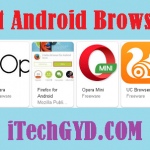


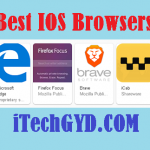

Leave a Reply
Want to join the discussion?Feel free to contribute!